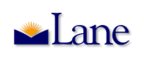

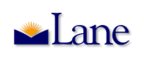 |
|
 |
ExpressLane is a group of web services for Lane students, staff and others to view and change their information in Lane’s administrative system.
Lane students, instructors, administrators, staff employees, and the general public may use some or all of ExpressLane services.
Lane employees may ‘Login’ to ExpressLane and use the secure services that provide access to the finance system and to submit time sheet and leave information. They may also view and change other parts of their employee records.
As of March 7, 2003, students who have applied for financial aid began using ExpressLane to track their financial aid requests and fulfill requirements.
When will ExpressLane be available for other users?
As of June 2003, students will begin using ExpressLane to register for classes, manage their personal information, look at or request transcripts, look at their account information, and pay bills.
As of June 2003, the general public will be able to see up-to-date catalog and schedule information as well as general financial aid information.
You use a web browser (see notes below re: browsers) to access ExpressLane. Click on the ExpressLane icon link or ExpressLane text links that appear at the top of this page and throughout the Lane website. Clicking any of these links will bring you to the ExpressLane homepage. (see schedule above) The homepage has menu-style links for public access to services such as class schedule and catalog and a link to ExpressLane secure services that says ‘Enter Secure Area’. Clicking the ‘Enter Secure Area’ link will bring you to the ExpressLane Login page.
How do I Login to ExpressLane?
After clicking ‘Enter Secure Area’ from the ExpressLane homepage, login to ExpressLane by entering your User ID and PIN. Be sure to use a capital ‘L’ when you enter your User ID. After typing in your User ID and PIN, click on the ‘Login’ button.
Your User ID is the 9-character ‘L’ number (a capital ‘L’ followed by 8 numbers) that is provided for you as your Lane ID. It is NOT your Social Security Number. You will need your User ID to get to the Secure Area of ExpressLane.
Lane will assign a User ID to all
Lane employees and students. Once you are assigned your User ID ‘L’
number, it will be your unique User ID for as long as you are associated
with Lane. Lane will provide you with your ‘L’ number User ID as
a part of your ExpressLane orientation.
For more information about how to become
a student, contact the Students
First! Center at 541-463-3100.
Can anyone else access my records if they know my User ID?
By itself, the User ID is not enough to allow someone into your ExpressLane records. It is up to you to protect yourself by not giving out your User ID and PIN and by following instructions for keeping your PIN secure.
Your PIN is a 6-character ‘password’ that can be numbers and/or letters that you control and reset as you wish. For your first login to ExpressLane, the college will have pre-set your PIN. Lane will provide you with your pre-set PIN as a part of your ExpressLane orientation.
When you set or reset your PIN do not use a common string of numbers or letters that someone who knows a little about you can easily guess. Lane recommends that PINs be a combination of letters and numbers. It is up to you to keep your PIN secret by not writing it down or telling others what it is.
What can I do if I forget my PIN?
If you forget your PIN, enter the User ID ‘L’ number on the login page and click ‘Forgot PIN’. You will be prompted to enter the Security Answer to the Security Question that you created for yourself the first time you logged in to ExpressLane. If you enter the correct answer (it is case sensitive), you will be prompted to create a new PIN and will be successfully logged in.
What kind of Web Browser should I use for ExpressLane?
PC (or Windows) users, if you are using Windows 95, you should use Internet Explorer 5.5 for ExpressLane and Native Banner (LCC staff only). If you are using Windows 98, 2000 or XP, you should use Internet Explorer 6.0 for ExpressLane and Native Banner (LCC staff only).
Mac users running Mac OS 7.5, 8 and 9 should use Netscape Communicator 4.77 or later for ExpressLane. For Native Banner (LCC staff only), you will need to use the Apple Applet Runner. Mac users running the new OS X may use Mozilla, Netscape 7 or OmniWeb to access ExpressLane while those needing Native Banner (LCC staff only) access should use Internet Explorer.
ExpressLane
Windows 95 - Internet Explorer 5.5
Windows 98,2000,XP - Internet Explorer
6.0
Mac OS 7.5,8,9 - Netscape 4.77 and newer
Mac OS X - Mozilla, Netscape 7, OmniWeb
Native Banner (LCC staff only)
Windows 95 - Internet Explorer 5.5
Windows 98,2000,XP - Internet Explorer
6.0
Mac OS 7.5,8,9 - Apple Applet Runner
Mac OS X - Internet Explorer 5.2
Banner access may work in other combinations,
but these will work and have been tested. As usual, if you have any questions
about any of this, please call the Help Desk at 4444.
Browsers are free and can be easily downloaded and installed. For more information and downloads: http://webstandards.org/act/campaign/buc/.
How can I best protect my privacy when using ExpressLane?
1) Read and follow instructions and
information presented on ExpressLane pages.
2) For navigation use the links
at the top, bottom, and middle of the pages – don’t rely on the ‘Back’
and ‘Forward’ browser buttons.
3) Logout by clicking the EXIT link (find it in the upper right corner of each page) and close your browser
when you are done with an ExpressLane session, especially if you
are using a computer in a public area or lab.
4) It is YOUR responsibility to
keep your User ID and PIN secure. Any person who knows your User
ID and PIN can access and update your ExpressLane records including your
academic records, financial aid records, address, telephone and account
information.
How can I get answers to other ExpressLane questions?
Lane Students, contact Students First! Center (541) 463-3100 or visit the ExpressLane for Students page at http://www.lanecc.edu/banner/studentExpLane.htm for the latest information.
If you are a Lane Employee, the Computer Services Help Desk, (541) 463-4444, email HelpDesk@lanecc.edu, will answer your ExpressLane questions. If you are reporting a problem to the Help Desk, please write down or copy and paste into your email any error messages that appear along with other details of the problem.