To access this page, however, you will first need to select the Term in which a student was enrolled.
After you have selected the Term, it will take you back to the Faculty & Advisor menu. You will then need to select the Student Information link again. You can then click the ID Selection link, which will open the screen below. (Having entered the Term, you can access this web page from either the Faculty/Advisor menu or the Student Information menu.)
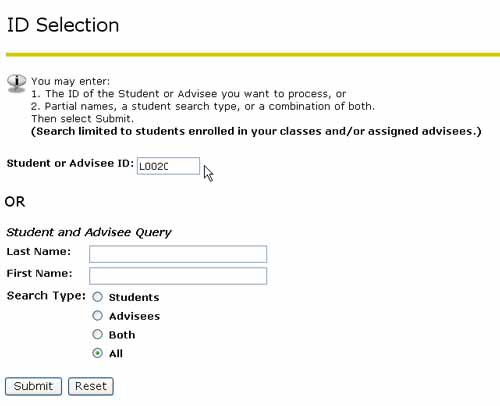
If you already know the student's ID number, you can enter it in the appropriate box in the screen shown above and then click the Submit button to begin accessing the student's information.
If you don't know the student's ID number, you can enter their first and/or last name in the appropriate box(es) and select the Search Type and then click the Submit button to access his/her ID number.
To view information about a student who is not in one of your courses for the selected term, you must enter the student's ID number.
You may not select an ID of a deceased student.
To view students in your classes for a different term, you must choose the Term first.
Clicking the Submit button in the above window may open a screen where you will need to select the correct student by clicking the down arrow to the right of the displayed name.
Students who appear in the pull-down list are in at least one of your classes for the chosen term.
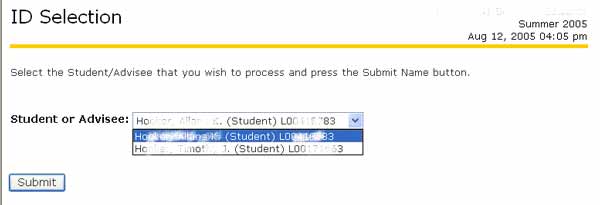
After selecting the correct student, click the Submit button.
Clicking the Submit button may open the following Student Verification screen, or it may send you directly to the Student Information menu:
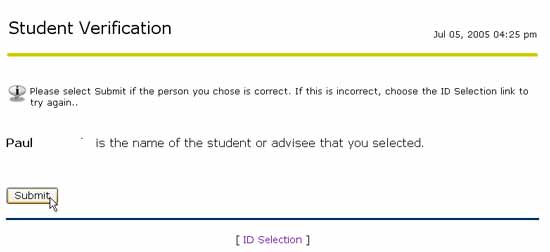
If the above window opens, and the correct student has been identified, click the Submit button.
This will return you to the Student Information Menu where you can then choose the kind of information you want.
