When you click the Faculty/Advisor Services link shown in the above screen, it will take you to the Faculty & Advisors - Main Menu shown below.
Information about each of the menu items can be found below.
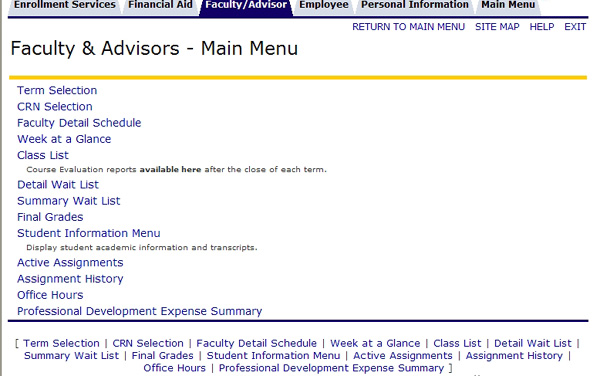
The Faculty & Advisor Services menu provides links to the functions available to faculty members and advisors on the Web. The flow charts below illustrate the relationships between sections of the Faculty & Advisor Services module.
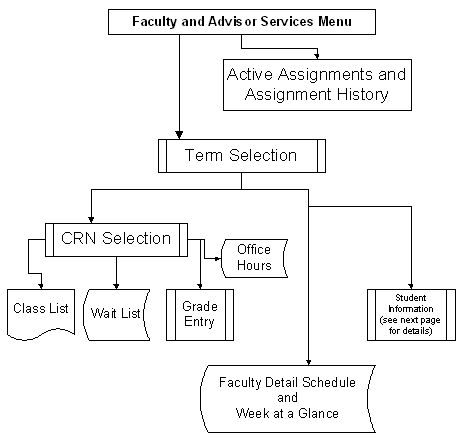
Click the links below to learn how to use the Faculty & Advisor services.
- Term Selection - this is needed in order to access the following web pages:
CRN number
Faculty Detail Schedule
Week at a Glance
Class List
Detail Wait List
Summary Wait List
Final Grades
Student Information Menu
Office Hours
- CRN Selection
- this is required for the following menu items:
Class List
Detail Wait List
Summary Wait List
Final Grades
- Faculty Detail Class Schedule - opens a screen listing information about all classes being taught by the faculty member that term.
- Week at a Glance - displays the faculty member's class schedule in calendar form
- Class List - displays a list of the students enrolled in a specific class
- Detail Wait List - displays information about a specific class and lists students on the Wait List for that class and enrollment information about them
- Summary Wait List - displays the number of students on the Wait List. It includes the dates students were wait listed and their order of registration.
- Final Grades - displays a screen that allows you to enter the final grades for students in a specific course.
- Student Information - displays a menu of options for accessing information of students enrolled during specific terms
- Active Assignments - displays the faculty member's courses for the current term that have active students (not rolled over to Academic History)
- Assignment_History - displays a list of courses that the faculty member has taught over time
- Office Hours - displays the faculty member's office hours for the current term
- Professional Development Expense Summary - displays Professional Development Expenses and Remaining Funds available if the faculty member is eligible for these funds.
