Before you can view or set Office Hours for a course, however, you must first select the Term and CRN for the course if you have not already done so.
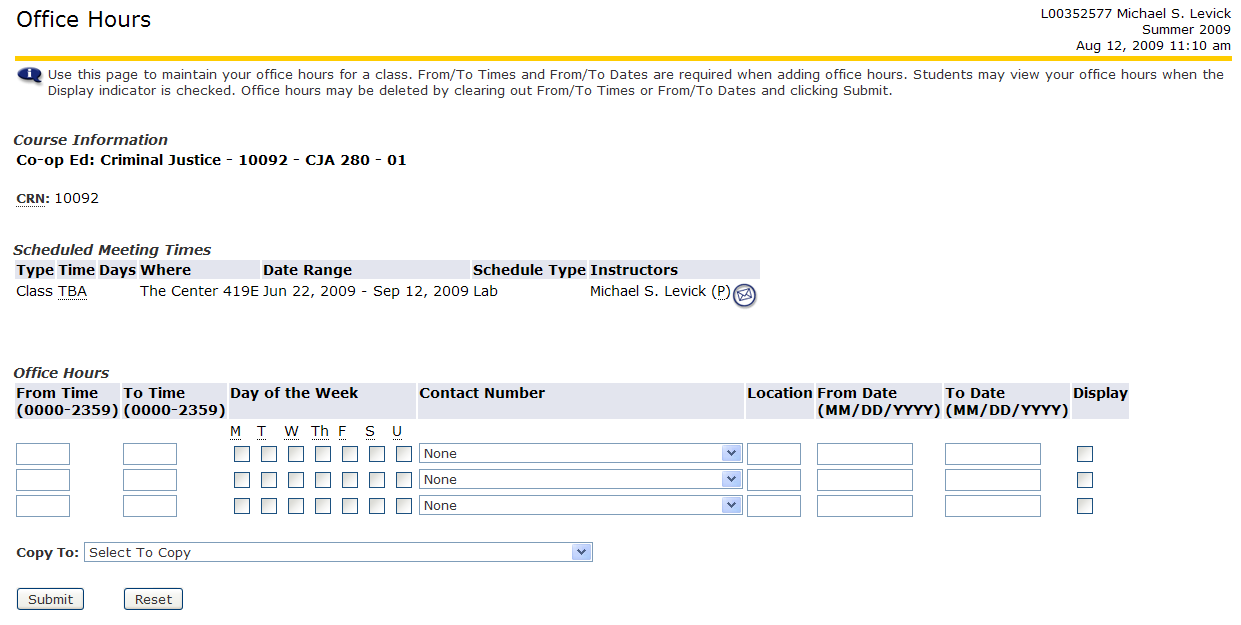
Completing the Office Hours Form:
- Enter the Hours (include both From and To) and check the Days of the Week that you will be available.
- Click the Down-arrow to the right of None and click on the phone number you want student's to use to contact you.
- Enter the Location (Building and Room Number) in the next box.
- Enter the Dates (include both From and To) you will be maintaining these Office Hours.
- If you want students to be able to view your Office Hours, click the Display checkbox.
- Click the Submit button.
- To add Office Hours to other classes, click the Return to Previous link and select a different class.
To Copy These Office Hours to Other Classes, click the Down-arrow to the right of Select to Copy and choose the course you want these hours to apply to. (Make sure you choose the correct term for the selected course)
To Delete Existing Office Hours, clear out the From/To Times and the From/To Dates and click the Submit button.
You can also add Office Hours for each course on the Faculty Detail web pages.
