A. Steps to Logging into the LANE Database and Personal Information
Web pages
(For more information about
each of these steps, see Login and Navigation.)
- Access the ExpressLane Web page
- Click the ExpressLane/Banner for Staff link
- Log into the LANE Database
|
B. Accessing Personal Information
Once you have logged into ExpressLane, you will see the following
menu choices:
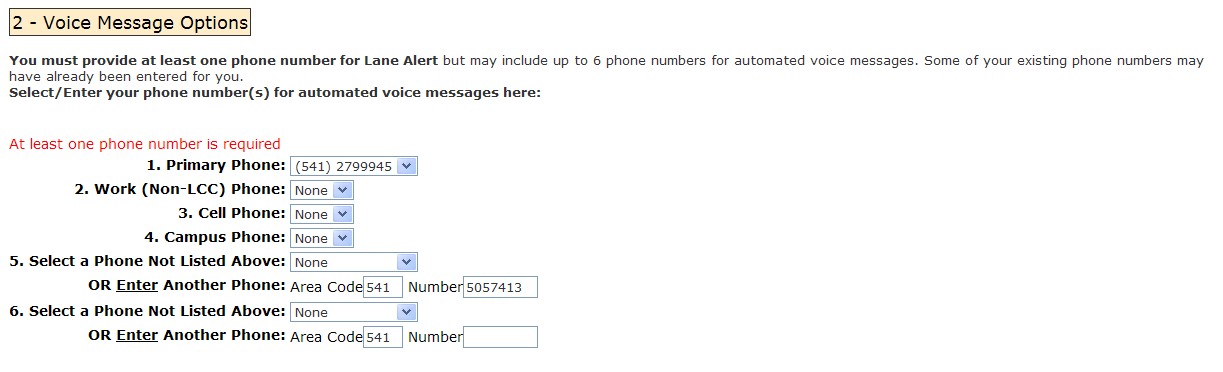
Click the Personal Information link.
[ Top of Page ] |
| C. Personal Information Menu
When you click the Personal Information link shown
in the above screen, it will take you to the
Personal Information menu shown below.
Click the links below this image to learn how to use these options.
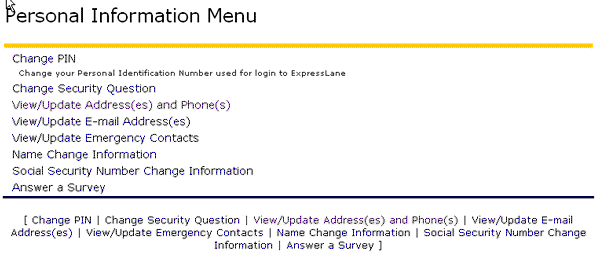
- Change PIN - Click the Personal
Information Navigation page link to learn how to change your
Personal Identification Number used for login to ExpressLane.
- Change Security Question -
Click the Personal Information Navigation page link to learn
how to change your security question.
- View/Update Address(es) and Phone(s) -
Click the Personal Information Navigation page link learn
how to view/update your address(es) and/or phone number(s).
- View/Update E-mail Address(es) -
Click the Personal Information Navigation page link to learn
how to view/update your e-mail address(es).
- View/Update Emergency Contacts -
Click the Personal Information Navigation page link to learn
how to view /update your emergency contacts.
- Name Change Information -
Click this link on the Personal Information Navigation page
and follow the on-screen instructions to learn how to change your
name in the LCC system.
- Social Security Number
Change Information - Click this link on the Personal
Information Navigation page and follow the on-screen instructions
to learn how to change your social security number in the the
LCC system.
- Answer a Survey - Click
this link on the Personal Information Navigation page and
follow the on-screen instructions to answer a survey about using
ExpressLane.
[ Top of Page ] |
